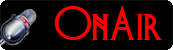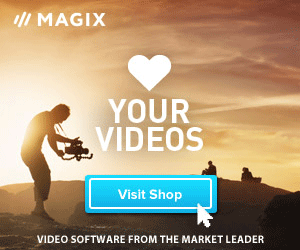Scenario.
Computers, and softwares are rocketing so high these days. I just can't imaging using a PC without hearing a sound. I mean a real dynamic sound like HD quality for playing games, watching Videos, listening to music, or turning your PC into a high-end home recording studio.
Now follow-up and learn how to make all these work.
Introduction To PC Sound Configuration.
In this tutorial you'll learn how to get your PC sound setup, working, and ready for recording and playback.
Before you can record any sound with your Computer, or listen to any sound from it. You'll want to go through these steps below thoroughly.
Make sure all the necessary setups have been done correctly. Else you may not be able to playback or record any sound from it.
Sound Cards And Drivers.
Sound Card.
Every Computer needs a sound card and its driver. Before you can start talking about speakers, recording or playing back a sound.
Almost every Computer has an onboard sound card these days.
[An Onboard Sound Card is always built directly on the Motherboard by Manufacture].
It's always depending on what you'll want to record, or listen to. You may need to buy and install a better sound card for your task. [Intern or Extern].
Especially if you want to convert your system into something like a Home Recording Studio [HRS] to record real music.
In our case, we'll need to record sounds for the web. So the onboard sound card that came with our Computer should be enough.
Sound Card Driver.
Sound card driver must be installed for the sound card to work. Usually, the windows update installs drivers for most hardware in a Computer.
Troubleshoot.
Let's say for some unknown reasons, the sound card has ceased working. Go to, and check the Installing Sound Driver tutorial in our Knowledge Base, and learn how to install a driver for a sound card | Hardware, before continuing this tutorial.
Sound Device Configuration [Recording].
Plug your Speakers and microphone lines into their respective slots.
Now, take a look at the down right side of your desktop [In the Taskbar]. You'll see the speaker icon as indicating in the image below.
This may vary depending on operating system and background design. However, a speaker icon should be displaying as described. Watch the arrow.
Right click on the speaker icon, in the context menu choose Recording Devices.
The GIF Illustration below is the window that will pop up, just follow the instructions on it to set up your devices.
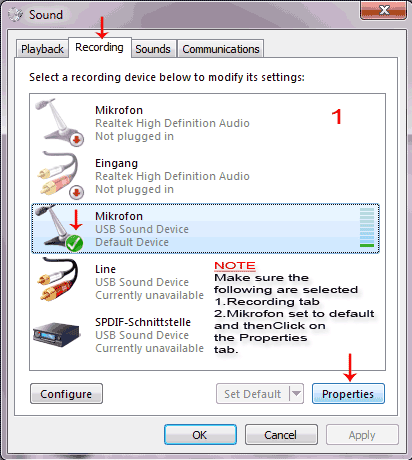
Make sure the Recording tab is selected, and the second line is reading the following. Select a recording device below to modify its settings.
Select your microphone, right click on it and choose Set default.
[If you are using the LINE-IN for recording, then select it appropriately].
Now click on the Properties' tab and choose Levels.
Pull the Microphone volume button to about 80 and make sure the speaker Icon on its right side is not muted. If it does, click on it to undo the mute and hit the OK button below to accept settings.
Testing Recording Device Settings.
Back to the Recording tab, make sure your microphone is still set to default. With the small rounded green icon attached to it, as we fixed it.
The next step is the testing of your settings. Speak into your microphone and watch the green level bar on the right side of your default microphone setting moving up and down.
If not go back and check your settings, if yes, click on the OK button below. Congratulations, you've done it. You now can use your Computer to record sound. BRAVO. you got it.
Sound Device Configuration [Playback].
Apply the same procedure to the Playback settings, by right clicking on the speaker icon in the taskbar, and this time choosing Playback devices in the context menu.
The second line in this dialog reads the following. Select a playback device below to modify its settings.
Make sure your speakers are set to default and the small rounded green button attached to it and selected.
Click on the properties' button and choose levels, pull the audio output button to 90 and make sure the speaker Icon is not muted. Hit the OK button below to accept settings.
Testing Playbak Device Settings.
Back to the Playback tab, play a sound or music on your system, keep an eye on the green level bar on the right side of your default speaker setting.
If you can hear the music or the sound you're playing, and the green level bar moving up and down, you're done, Congratulations.
Troubleshoot.
If not, then go back, and check your settings again from the position, selecting a playback device, and going through the steps once more.
Music & Video Software Tuts.
Top Articles.
- The Hottest Stuff. Burning Hot!
- How To Find Success In Business
- Free Website Creation Tutorials
- Free Blog Creation Tutorials
- Scripting Tutorials
- Adobe Trail Products And Tutorials
- Sony Creative Software Tutorials And Trails
- Entertainment Corner, More Music And Videos
- Explaining Bitmap And Vector Graphics
- Desktop Audio Recording Setup
- Audacity, A Robust Free Audio Recording Software
- Learn Digital Sound Recording And Editing.
- Learn How To Use FL-Studio Easily.
- Selective Youtube Web-Video Tutorials.
- Get The In-Depth Free SEO Training.
- Affiliate Marketing Tips And Tricks
- Ghana Oil Boom.
- File Synchronization Tool
- Get Free Templates For Your Website
- Download Absolute Free Software
- Visit Our Knowledge Base
Clicks4UrMind
Man will give you worldly powers, and make you feel on top of all, note this is temporally and could be redrawn at anytime sending you back to the ground floor of life. However, the Lord Almighty, the one and the only rightful ruler of the Universe, blesses everlastingly.

Knowledge is Power, but Power is not Knowledge. Wisdom is the truthful Power that identifies the Knowledge within the man. And only, I repeat 3x. Only the almighty God has the power to bless the man with his Wisdom forever.
To achieve the Lord's blessings, cease not praying daily, asking for his Wisdom, and you'll be blessed abundantly...
SPYERA PHONE

Spyera Phone version is software that you install on a smart phone to monitor everything happening on the phone. After installation, SPYERA secretly records events (sms, call history, phone book, location, emails, What's App messages, IM, Facebook Chat, Skype, See photos taken and many more...) that happen on the phone and delivers these information to a web account, where you can view these reports 24/7 from any Internet enabled computer or mobile phone. SPYERA also allows you to listen to the surroundings of the target mobile , listen to the phone conversation and to know the location of the device.
Please, Kindly Donate What You Can, Enabling Us Pay Hosting And Domain Costing, And Do More.